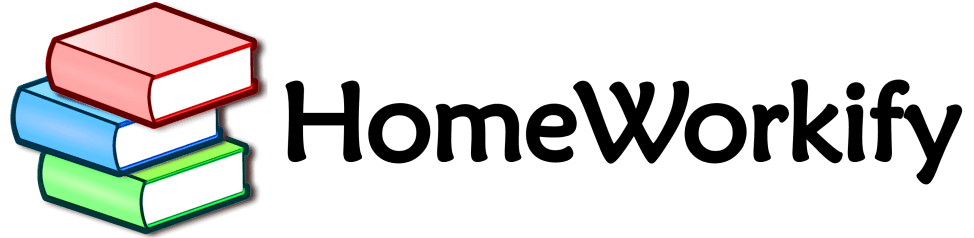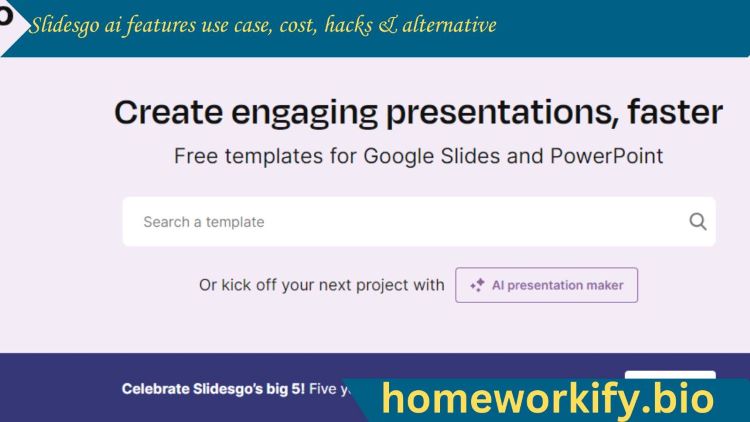While you want to present your opinion, educate people, or present something in high high-impact, engaging, and time-saving manner then presenting your work through slides is unarguably the best way. And think about what makes it best, it is how you arrange slides, design them, style fonts, use templates, and present them. There are some tools like Google Workspace etc to help you arrange slides and make your presentation but do you know there is another smart and beneficial tool for presentation with thousands of templates available named “Slidesgo”
Here in this article, we will discuss Slidesgo AI features, use cases, pricing, useful hacks & alternatives.

What is Slidesgo?
Slidesgo is your presentation assistant which helps you make engaging, valuable, and best presentations of Google Slides or PowerPoint. It has thousands of templates for teachers, businessmen, content creators, and doctors. Its doesn’t matter who you are and what’s your profession you can easily make your presentation effective using this tool additionally ai update is also added which makes it better to use.
It also adds visuals, animations, stylish fonts, different style texts, and emojis in your presentation to make it far better and more engaging.
Features
1. Extensive Template Library
Slidesgo boasts a vast collection of free and premium presentation templates covering various topics, from business and education to marketing and creative fields. You can browse their library by category, theme, color, or popularity to find the perfect template for your needs.
2. Customization Options
Its templates are fully customizable, allowing you to modify the text, colors, fonts, and layouts to match your brand identity and presentation content. You can also add your images, videos, and charts to personalize your slides further.
3. Infographics and Charts
Slidesgo offers a wide selection of pre-designed infographics and charts that you can easily incorporate into your presentations to visually represent data and information. These elements are also fully editable, allowing you to customize them to fit your specific needs.
4. Collaboration Tools
Although not a built-in feature, Slidesgo allows you to download your presentations in various formats, including Google Slides and PowerPoint, which enables collaboration with others using these platforms.
How to use (useful hacks)
Finding the Perfect Template
- Search effectively: Use relevant keywords and filters like category, theme, color, and popularity to narrow down your search and find the most suitable template for your specific presentation.
- Explore beyond the first page: Don’t settle for the first template you see. Look through different pages and explore hidden gems within the library.
- Consider premium options: While the free templates are great, premium options often offer additional features like unique layouts, exclusive icons, and higher-quality graphics.
Maximizing Customization
- Master the “Replace All” function: This is a time-saver, especially when dealing with repetitive elements like fonts and colors throughout the slides.
- Experiment with color palettes: Slidesgo provides pre-defined color palettes, but you can also create custom combinations to match your brand or preferences.
- Utilize the “Selection Pane” for precise editing: This allows you to focus on specific elements like text boxes, shapes, and images for easier customization.
Leveraging Additional Resources
- Slidesgo Blog: Explore their blog for valuable tips and tricks on presentation design, public speaking, and effective storytelling.
- YouTube Tutorials: Search for tutorials specifically focused on using Slidesgo templates in Google Slides or PowerPoint to learn advanced editing techniques.
- Slidesgo Community: Join their online community to connect with other users, share ideas, and get feedback on your presentations.
Use cases
1. for education
Teachers and students can use this tool to make their presentations for learning lessons.
2. Content creators
Content creators can educate their audience and teach them using presentations generated by this tool.
3. Businesses
Different businesses like marketing campaigns, content writing, and portfolio builders can use this tool.
Pricing
Slides will give you two plans,
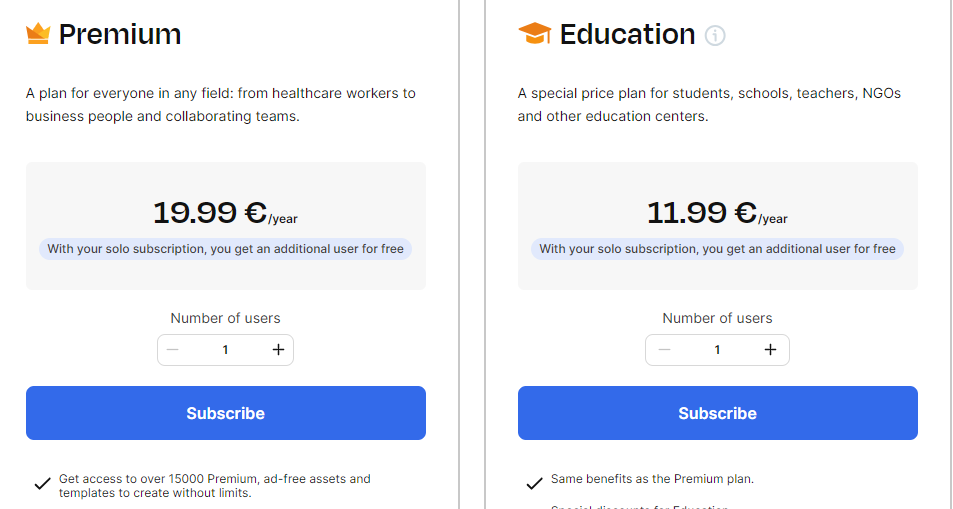
- Premium plan
- Education plan
The premium plan costs you $23.99 per year ($5.99 per month) and it comes with 15,000+ templates, one extra user for free, a User reassignment option, and a License to share the Slidesgo template.
While education plan only costs $13.99 per year and it is especially for students, teachers, and educational institutes. It provides many best features and facilitates your academic journey with the slides class feature.
Limitations
Although it is a perfect tool to have still it has some limitations too. You can only use it in limit in free mode, there are lots of ads popping up on the screen every time, and sometimes the site is very slow, some other bugs can also occur.
Alternative
Here are some of its alternatives,
- Google workspace
- Slides AI
- Slidescarnival
- slidemodel
Conclusion
Slidesgo is you’re on to go tool for making presentations, it contains thousands of templates in the business, education, and, marketing industry that you can customize with your own will. You can do visuals like animation, emojis, and stylish text on it easily. It has many best features and you can unlock its full potential by subscribing to its premium plans at affordable prices but still, you can use it for free.
FAQ
1. Are the Slidesgo templates free to use?
Yes, many of the Slidesgo templates are free for personal and commercial purposes. However, there are also premium templates that offer additional features and benefits and require a paid subscription.
2. Can I edit the Slidesgo templates?
Absolutely! All Slidesgo templates are fully customizable. You can modify the text, fonts, colors, and layouts, and add your images, videos, and charts to personalize your presentations.
3. How can I download the Slidesgo templates?
You can download the free templates directly from the Slidesgo website.

Alex Hale , a seasoned content creator for Homeworkify, channels five years of expertise to enrich the platform’s educational materials. Through a passion for crafting engaging content, Saqlain contributes to the success of students by making learning on Homeworkify both informative and enjoyable.